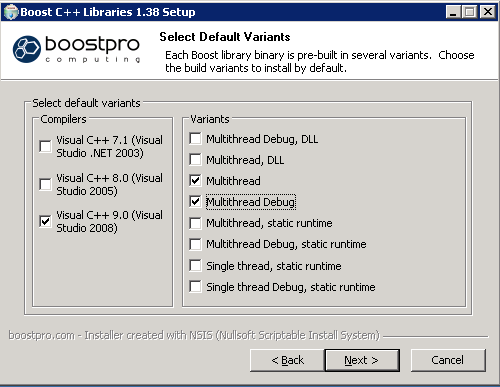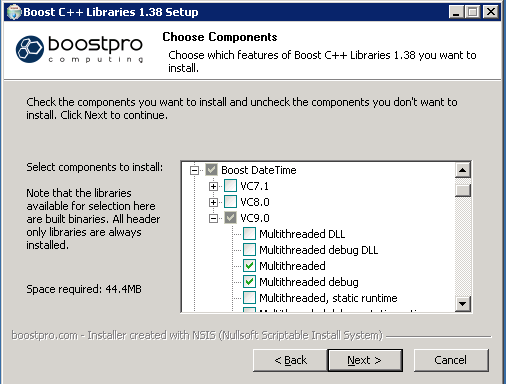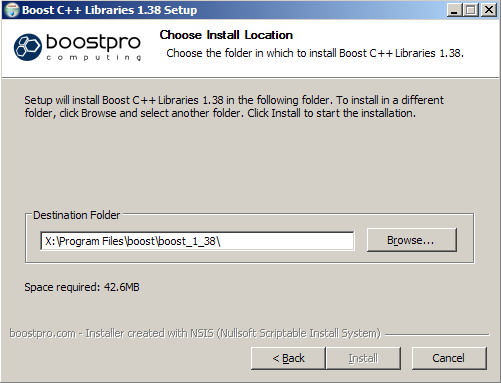Installing Boost: Difference between revisions
From NEOSYS Dev Wiki
Jump to navigationJump to search
| Line 23: | Line 23: | ||
#* Boost System<br> | #* Boost System<br> | ||
#* Boost Thread<br> | #* Boost Thread<br> | ||
Actually the above options seem to load libs for all compilers and you can cut down the download volume as follows if you wish. | Actually the above options seem to load libs for all compilers and you can cut down the download volume as follows if you wish. | ||
[[Image:boost4.png]] | [[Image:boost4.png]] | ||
Make sure you install to the same drive as you are going to build exodus on otherwise you will have to modify the visual studio include folders in the visual studio solution and this will mess up other developers setups if you submit a modified VS solution. | |||
[[Image:boost5.png]] | |||
Click Next, Install | Click Next, Install | ||
Take note of where you saved boost. | Take note of where you saved boost. | ||
Revision as of 15:25, 8 September 2010
Boost C++ Libraries 1.38.0
Exodus builds with boost 1.35 onwards in Linux but that is untested in Windows.
Below shows installation for Visual Studio 2008. Choose slightly different options for Visual Studio 2005.
- Click on http://www.boostpro.com/download/boost_1_38_setup.exe or click on http://www.boostpro.com/download then find and click Boost 1.38.0 Installer.
- Click Run and again.
- Agree to the licenses.
- Click Next.
- Compilers: Visual C++ 9.0 (Visual studio 2008).
- Variants: (1) Multithread (2) Multithread Debug
- Click Next
- Now untick every box except:
- Boost Header files (you dont need to do this every time you add more libraries)
- Boost Start menu shortcut
- Tools
- Boost DateTime
- Boost FileSystem
- Boost Regex
- Boost System
- Boost Thread
- Boost Header files (you dont need to do this every time you add more libraries)
Actually the above options seem to load libs for all compilers and you can cut down the download volume as follows if you wish.
Make sure you install to the same drive as you are going to build exodus on otherwise you will have to modify the visual studio include folders in the visual studio solution and this will mess up other developers setups if you submit a modified VS solution.
Click Next, Install
Take note of where you saved boost.