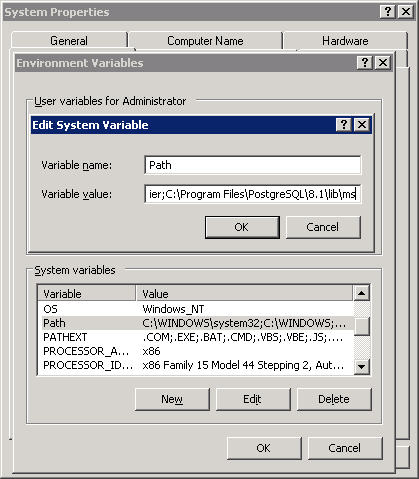Building on Windows: Difference between revisions
No edit summary |
|||
| Line 1: | Line 1: | ||
==Software to install== | ==Software to install== | ||
| Line 49: | Line 41: | ||
# c: | # c: | ||
# cd \ | # cd \ | ||
# EITHER: FOR COMMITTER: | # EITHER: FOR COMMITTER: "svn checkout https://exodusdb.googlecode.com/svn/trunk/ exodusdb" | ||
# OR: FOR NONE-COMITTER: | # OR: FOR NONE-COMITTER: "svn checkout https://exodusdb.googlecode.com/svn/trunk/ exodusdb --username YOURCOMMITTERACCOUNT@gmail.com" | ||
Using Windows | Using Windows | ||
| Line 67: | Line 59: | ||
#Open the exodus_all.sln file in the new folder that you created. | #Open the exodus_all.sln file in the new folder that you created. | ||
#In the solution view, right click | #In the solution view, right click "Solution exodus_all" and select "Build" | ||
== Possible Problems During Building == | == Possible Problems During Building == | ||
| Line 75: | Line 67: | ||
Your include folders are not pointing to the postgresql include folder. | Your include folders are not pointing to the postgresql include folder. | ||
=== error: | === error: "errcode redefinition ... " in elog.h === | ||
Error 1 error C2365: 'errcode' : redefinition; previous definition was 'typedef' d:\program files\postgresql\8.3\include\server\utils\elog.h 105 | Error 1 error C2365: 'errcode' : redefinition; previous definition was 'typedef' d:\program files\postgresql\8.3\include\server\utils\elog.h 105 | ||
| Line 117: | Line 109: | ||
You must login as a postgres superuser to do the following since the C language is not trusted. | You must login as a postgres superuser to do the following since the C language is not trusted. | ||
In pgadmin or some other tool, select the | In pgadmin or some other tool, select the "POSTGRES" database | ||
Run the following as an sql command to create the necessary special functions that exodus requires to perform dictionary extractions for sort/select etc. | Run the following as an sql command to create the necessary special functions that exodus requires to perform dictionary extractions for sort/select etc. | ||
| Line 141: | Line 133: | ||
== Running Exodus == | == Running Exodus == | ||
#In the solution explorer view, right click | #In the solution explorer view, right click "exodus_cli" | ||
#Set as startup project. | #Set as startup project. | ||
#Run Exodus CLI from the menu ... Debug, Start Debugging. | #Run Exodus CLI from the menu ... Debug, Start Debugging. | ||
| Line 151: | Line 143: | ||
[[Image:errormessage.JPG]] | [[Image:errormessage.JPG]] | ||
# Check whether libpq.dll is in C:\Program Files\PostgreSQL\8.3\lib\????, if not there then change project properties to reflect version on location in where you installed postgreSQL. | # Check whether libpq.dll is in C:\Program Files\PostgreSQL\8.3\lib\????, if not there then change project properties to reflect version on location in where you installed postgreSQL. | ||
# Right click on My computer, properties, advanced, environment variables, system variables, scroll down and find Path, double click it. variable value, go to the end of the path and type a semi-colon, then copy and paste the following path after the semi-colon: | # Right click on My computer, properties, advanced, environment variables, system variables, scroll down and find Path, double click it. variable value, go to the end of the path and type a semi-colon, then copy and paste the following path after the semi-colon:<br><b>C:\Program Files\PostgreSQL\8.3\lib\ms</b> and close Visual Studio C++ Express Edition, and then open again. | ||
[[Image:PCconfig.JPG]] | [[Image:PCconfig.JPG]] | ||
Revision as of 14:01, 24 November 2010
Software to install
Boost library binaries installer can be obtained from http://code.google.com/p/exodusdb/downloads or boost.org.
- PostgresSQL 8.3
- TortoiseSVN 1.6.10 (but any version should do)
- Boost C++ libraries 1.38.0
- MSVC2005 or MSVS C++ Express Edition 2005 or 2008
- Windows Platform SDK (only if using Express 2005).
or
- PostgresSQL 9.0
- TortoiseSVN 1.6
- Boost C++ libraries 1.43.0
- MSVC 2010 Express
Installation Locations
If not installing on C: drive, keep everything on the same drive (and with the exception of the exodus source/build folder) in the standard directory tree otherwise you will have to modify the project settings to point to the right include and lib folders.
D:\Program Files\boost\boost_1_38_0 D:\Program Files\PostgreSQL\8.3 D:\exodusdb
D:\exodusdb could be in your desktop (D:\Documents and settings\steve\Desktop\exodusdb) but harder to operate some console command building commands if put there
Installing Tortoise Subversion
Installing Visual Studio Express C++
Getting Project Exodus onto your Computer:
Using the command console
- Get a command console
- c:
- cd \
- EITHER: FOR COMMITTER: "svn checkout https://exodusdb.googlecode.com/svn/trunk/ exodusdb"
- OR: FOR NONE-COMITTER: "svn checkout https://exodusdb.googlecode.com/svn/trunk/ exodusdb --username YOURCOMMITTERACCOUNT@gmail.com"
Using Windows
Use https and you will be asked for your google account only if and when you commit anything.
- Go to your C: (or other drive) root folder desktop, and create a new folder.
- Right click on the folder, and click TortoiseSVN, checkout.
- In the URL field put https://exodusdb.googlecode.com/svn/trunk and click Ok.
- Another window will pop up, and start listing the files you are importing onto your pc.
- Click Ok, once loading is finished.
For help on how to use: http://devwiki.neosys.com/index.php/Installing_and_Using_Tortoise_Subversion
Building Exodus - All
- Open the exodus_all.sln file in the new folder that you created.
- In the solution view, right click "Solution exodus_all" and select "Build"
Possible Problems During Building
error: postgres.h not found
Your include folders are not pointing to the postgresql include folder.
error: "errcode redefinition ... " in elog.h
Error 1 error C2365: 'errcode' : redefinition; previous definition was 'typedef' d:\program files\postgresql\8.3\include\server\utils\elog.h 105
then double click the error to open the offending file and comment out the offending line as follows:
//extern int errcode(int sqlerrcode);
error: Cannot open include file: 'libintl.h'
Compiling... pgexodus.c c:\program files\postgresql\8.3\include\server\c.h(96) : fatal error C1083: Cannot open include file: 'libintl.h': No such file or directory
just make an empty file called libintl.h as follows: (substitute the postgres version that you are using (see postgres.vsprops)
\Program Files\PostgreSQL\8.3\include\server\port\win32\libintl.h
cannot open file libboost...
LINK : fatal error LNK1104: cannot open file 'libboost_date_time-vc90-mt-gd-1_38.lib' LINK : fatal error LNK1104: cannot open file 'libboost_thread-vc90-mt-gd-1_38.lib' LINK : fatal error LNK1104: cannot open file 'libboost_regex-vc90-mt-gd-1_38.lib' LINK : fatal error LNK1104: cannot open file 'libboost_filesystem-vc90-mt-gd-1_38.lib' LINK : fatal error LNK1104: cannot open file 'libboost_system-vc90-mt-gd-1_38.lib'
Make sure that you have installed the right boost libraries for your version of Visual Studio.
1.43 works with all VS versions
up to 1.42 only works with up to VS2008
- Compiler: Visual C++ 9.0 (Visual Studio 2008) or
- Variants: Multithread and Multithread Debug
- Components: (1)Date and Time (2)Filesystem (3)Regex (4)System (5)Thread
Declaring the dll in Postgres
After copying the pgexodus.dll to the postgres library folder you can run configexodus to configure postgres automatically, or perform the following procedure.
You must login as a postgres superuser to do the following since the C language is not trusted.
In pgadmin or some other tool, select the "POSTGRES" database
Run the following as an sql command to create the necessary special functions that exodus requires to perform dictionary extractions for sort/select etc.
For more info, see Dynamic loading at http://www.postgresql.org/docs/current/static/xfunc-c.html
-- cut and paste the following SQL to register the functions into postgres --
CREATE OR REPLACE FUNCTION exodus_call(bytea, bytea, bytea, bytea, bytea, int4, int4) RETURNS bytea AS 'pgexodus', 'exodus_call' LANGUAGE C IMMUTABLE;
CREATE OR REPLACE FUNCTION exodus_extract_bytea(bytea, int4, int4, int4) RETURNS bytea AS 'pgexodus', 'exodus_extract_bytea' LANGUAGE C IMMUTABLE;
CREATE OR REPLACE FUNCTION exodus_extract_text(bytea, int4, int4, int4) RETURNS text AS 'pgexodus', 'exodus_extract_text' LANGUAGE C IMMUTABLE;
CREATE OR REPLACE FUNCTION exodus_extract_sort(bytea, int4, int4, int4) RETURNS text AS 'pgexodus', 'exodus_extract_sort' LANGUAGE C IMMUTABLE;
-- Remaining functions are STRICT therefore never get called with NULLS -- also return NULL if passed zero length strings
CREATE OR REPLACE FUNCTION exodus_extract_text2(bytea, int4, int4, int4) RETURNS text AS 'pgexodus', 'exodus_extract_text2' LANGUAGE C IMMUTABLE STRICT;
CREATE OR REPLACE FUNCTION exodus_extract_date(bytea, int4, int4, int4) RETURNS date AS 'pgexodus', 'exodus_extract_date' LANGUAGE C IMMUTABLE STRICT;
CREATE OR REPLACE FUNCTION exodus_extract_time(bytea, int4, int4, int4) RETURNS time AS 'pgexodus', 'exodus_extract_time' LANGUAGE C IMMUTABLE STRICT;
CREATE OR REPLACE FUNCTION exodus_extract_datetime(bytea, int4, int4, int4) RETURNS timestamp AS 'pgexodus', 'exodus_extract_datetime' LANGUAGE C IMMUTABLE STRICT;
Granting Exodus access to Postgres
Use pgadmin to create a user role with whichever role privileges you wish and a database.
Any roles that you do not grant exodus will have to be performed using pgadmin or other postgres management tools.
CREATE ROLE exodus LOGIN PASSWORD 'somesillysecret' CREATEDB CREATEROLE;
CREATE DATABASE exodus
WITH ENCODING='UTF8'
OWNER=exodus;
Running Exodus
- In the solution explorer view, right click "exodus_cli"
- Set as startup project.
- Run Exodus CLI from the menu ... Debug, Start Debugging.
Possible Problems During Execution
libpq.dll
- Check whether libpq.dll is in C:\Program Files\PostgreSQL\8.3\lib\????, if not there then change project properties to reflect version on location in where you installed postgreSQL.
- Right click on My computer, properties, advanced, environment variables, system variables, scroll down and find Path, double click it. variable value, go to the end of the path and type a semi-colon, then copy and paste the following path after the semi-colon:
C:\Program Files\PostgreSQL\8.3\lib\ms and close Visual Studio C++ Express Edition, and then open again.
ssleay32.dll
There are dozens of versions of this open source secure sockets library which are widely used by many vendors some of whom very wrongly install them in the windows\system32 folder which has precedence after the local folder but before the path is searched. postgres requires them and will use the wrong version.
The simplest solution is often to delete them.
del c:\Windows\system32\ssleay32.dll del c:\Windows\system32\libeay32.dll
If you cannot delete them then try rebooting. If that doesnt work then find out which program has them open using some dll search facility like sysinternals procexplorer.
Another solution is simply to upgrade them to the latest version of the files that you can find on your computer or on the web or from the postgres bin folder. See properties not the file date.
INITIAL VERSION BY GREG BUSH 19/10/2007
Helpful Websites
- For help on Microsoft Visual Studio C++ Express Edition go to http://msdn2.microsoft.com/en-gb/express/aa700755.aspx
- For help on Boost go to http://www.boost.org
- For help on PostgeSQL go to http://www.postgresql.org/
- For help on WinRAR go to http://www.win-rar.com/winrarsupport.html
- For help on TortoiseSVN go to http://tortoisesvn.tigris.org/
- For how to use tortoiseSVN go to Installing_and_Using_Tortoise_Subversion