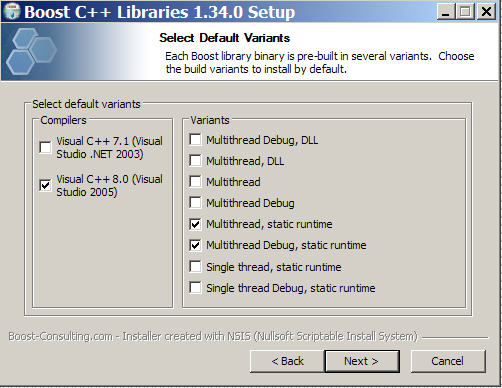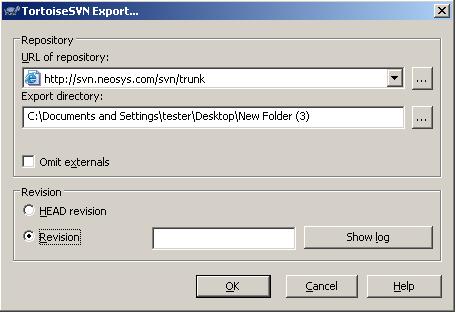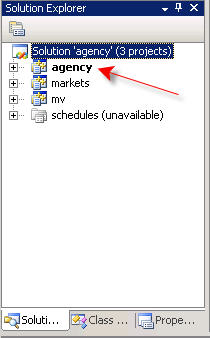Building on Windows: Difference between revisions
From NEOSYS Dev Wiki
Jump to navigationJump to search
| Line 66: | Line 66: | ||
# You should now have C++ code to the right side of the Visual Studio program window. | # You should now have C++ code to the right side of the Visual Studio program window. | ||
BY GREG BUSH 19/10/2007 | BY GREG BUSH 19/10/2007 | ||
Revision as of 10:17, 9 December 2008
Software to install:
- WinRAR
- PostgresSQL
- TortoiseSVN 9(32 bit)
- Boost c++ libraries 1.34.0
- Visual Studio C++ Express Edition
- Windows Platform SDK.
Installing Tortoise Subversion
Boost C++ Libraries 1.34.0
- Go to http://www.boost-consulting.com/products/free
- Click the 2nd download, Boost 1.34.0 Installer.
- Click Run and again.
- Agree to the licenses.
- Click Next.
- Tick the Visual C++ 8.0 (Visual studio 2005).
- Tick the Multithread, static runtime and Multithread Debug, static runtime then click Next
- Now untick every box except:
- Boost Header files
- Boost Start menu shortcut
- Boost Source and Documentation
- Tools
- Boost DateTime
- Boost FileSystem
- Boost IOstream
- Boost ProgramOptions
- Boost Regex
- Boost Thread
- Boost Header files
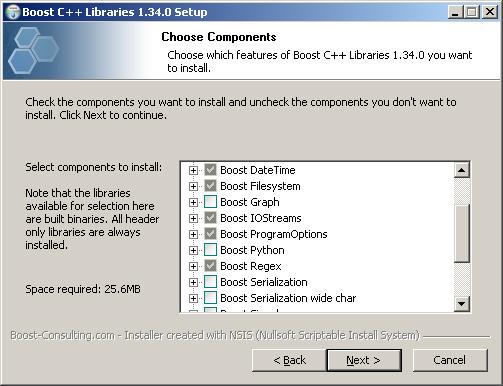
9. Click Next, Install. (take note of where you saved boost).
Installing Visual Studio Express C++
Getting Project Exodus onto your Computer:
- Go to your desktop, and create a new folder.
- Right click on the folder, and got to TortoiseSVN, checkout.
- In the URL field type in (or copy and paste) http://svn.neosys.com/svn/trunk and click Ok.
- Another window will pop up, and start listing the files you are importing onto your pc.
- Click Ok, once loading is finished.
For help on how to use: http://devwiki.neosys.com/index.php/Installing_and_Using_Tortoise_Subversion
Part 2 Configuring & Compiling
- Run Microsoft Visual Studio C++ Express Edition.
- Now go to File, Open, File, Desktop, Exodus, agency, agency.sln and then open.
- You should see:
- Open agency pointed to you by the red arrow, by clicking on the + sign.
- Remove Market and schedule.
- In the agency folder, open Main then double click on main.cpp
- You should now have C++ code to the right side of the Visual Studio program window.
BY GREG BUSH 19/10/2007
Helpful Websites
- For help on Microsoft Visual Studio C++ Express Edition go to http://msdn2.microsoft.com/en-gb/express/aa700755.aspx
- For help on Boost go to http://www.boost.org
- For help on PostgeSQL go to http://www.postgresql.org/
- For help on WinRAR go to http://www.win-rar.com/winrarsupport.html
- For help on TortoiseSVN go to http://tortoisesvn.tigris.org/
- For how to use tortoiseSVN go to http://devwiki.neosys.com/index.php/Installing_and_Using_Tortoise_Subversion