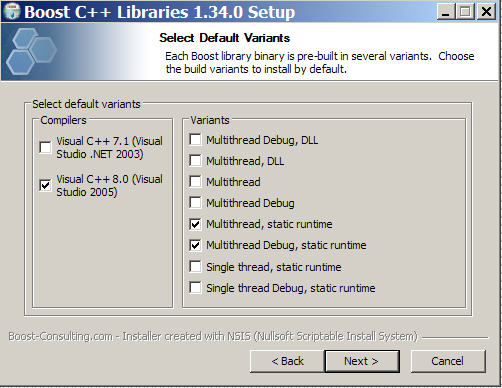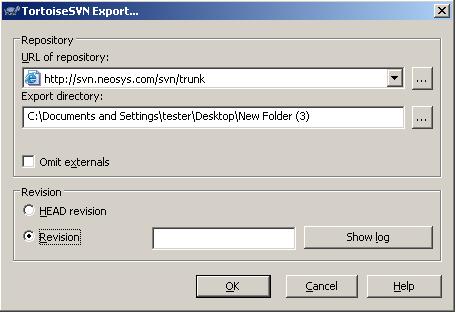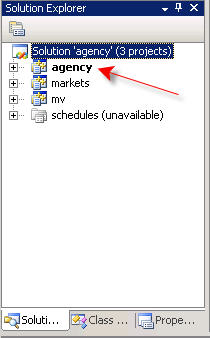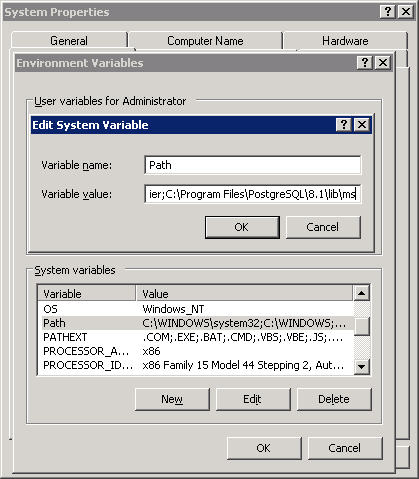Building on Windows
Software to install:
- WinRAR
- PostgresSQL
- TortoiseSVN 9(32 bit)
- Boost c++ libraries 1.34.0
- Visual Studio C++ Express Edition
- Windows Platform SDK.
Installing Tortoise Subversion
Boost C++ Libraries 1.34.0
- Go to http://www.boost-consulting.com/products/free
- Click the 2nd download, Boost 1.34.0 Installer.
- Click Run and again.
- Agree to the licenses.
- Click Next.
- Tick the Visual C++ 8.0 (Visual studio 2005).
- Tick the Multithread, static runtime and Multithread Debug, static runtime then click Next
- Now untick every box except:
- Boost Header files
- Boost Start menu shortcut
- Boost Source and Documentation
- Tools
- Boost DateTime
- Boost FileSystem
- Boost IOstream
- Boost ProgramOptions
- Boost Regex
- Boost Thread
- Boost Header files
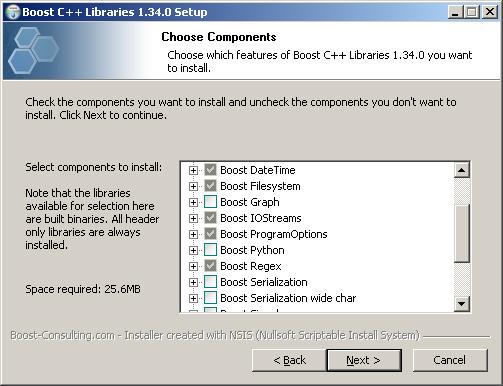
9. Click Next, Install. (take note of where you saved boost).
Installing Visual Studio Express C++
Getting Project Exodus onto your Computer:
- Go to your desktop, and create a new folder.
- Right click on the folder, and got to TortoiseSVN, checkout.
- In the URL field type in (or copy and paste) http://svn.neosys.com/svn/trunk and click Ok.
- Another window will pop up, and start listing the files you are importing onto your pc.
- Click Ok, once loading is finished.
For help on how to use: http://devwiki.neosys.com/index.php/Installing_and_Using_Tortoise_Subversion
Part 2 Configuring & Compiling
- Run Microsoft Visual Studio C++ Express Edition.
- Now go to File, Open, File, Desktop, Exodus, agency, agency.sln and then open.
- You should see:
- Open agency pointed to you by the red arrow, by clicking on the + sign.
- Remove Market and schedule.
- In the agency folder, open Main then double click on main.cpp
- You should now have C++ code to the right side of the Visual Studio program window.
Possible Problems During Building
Possible Problems During Execution
libpq.dll
- Check whether libpq.dll is in C:\Program Files\PostgreSQL\8.1\lib\????, if not there then change project properties to reflect version on location in where you installed postgreSQL.
- Right click on My computer, properties, advanced, environment variables, system variables, scroll down and find Path, double click it. variable value, go to the end of the path and type a semi-colon, then copy and paste the following path after the semi-colon:
C:\Program Files\PostgreSQL\8.1\lib\ms and close Visual Studio C++ Express Edition, and then open again.
ssleay32.dll
There are dozens of versions of this open source secure sockets library which are widely used by many vendors some of whom very wrongly install them in the windows\system32 folder which has precedence after the local folder but before the path is searched. postgres requires them and will use the wrong version.
The simplest solution is often to delete them.
del c:\Windows\system32\ssleay32.dll del c:\Windows\system32\libeay32.dll
If you cannot delete them then try rebooting. If that doesnt work then find out which program has them open using some dll search facility like sysinternals procexplorer.
Another solution is simply to upgrade them to the latest version of the files that you can find on your computer or on the web or from the postgres bin folder. See properties not the file date.
INITIAL VERSION BY GREG BUSH 19/10/2007
Helpful Websites
- For help on Microsoft Visual Studio C++ Express Edition go to http://msdn2.microsoft.com/en-gb/express/aa700755.aspx
- For help on Boost go to http://www.boost.org
- For help on PostgeSQL go to http://www.postgresql.org/
- For help on WinRAR go to http://www.win-rar.com/winrarsupport.html
- For help on TortoiseSVN go to http://tortoisesvn.tigris.org/
- For how to use tortoiseSVN go to http://devwiki.neosys.com/index.php/Installing_and_Using_Tortoise_Subversion